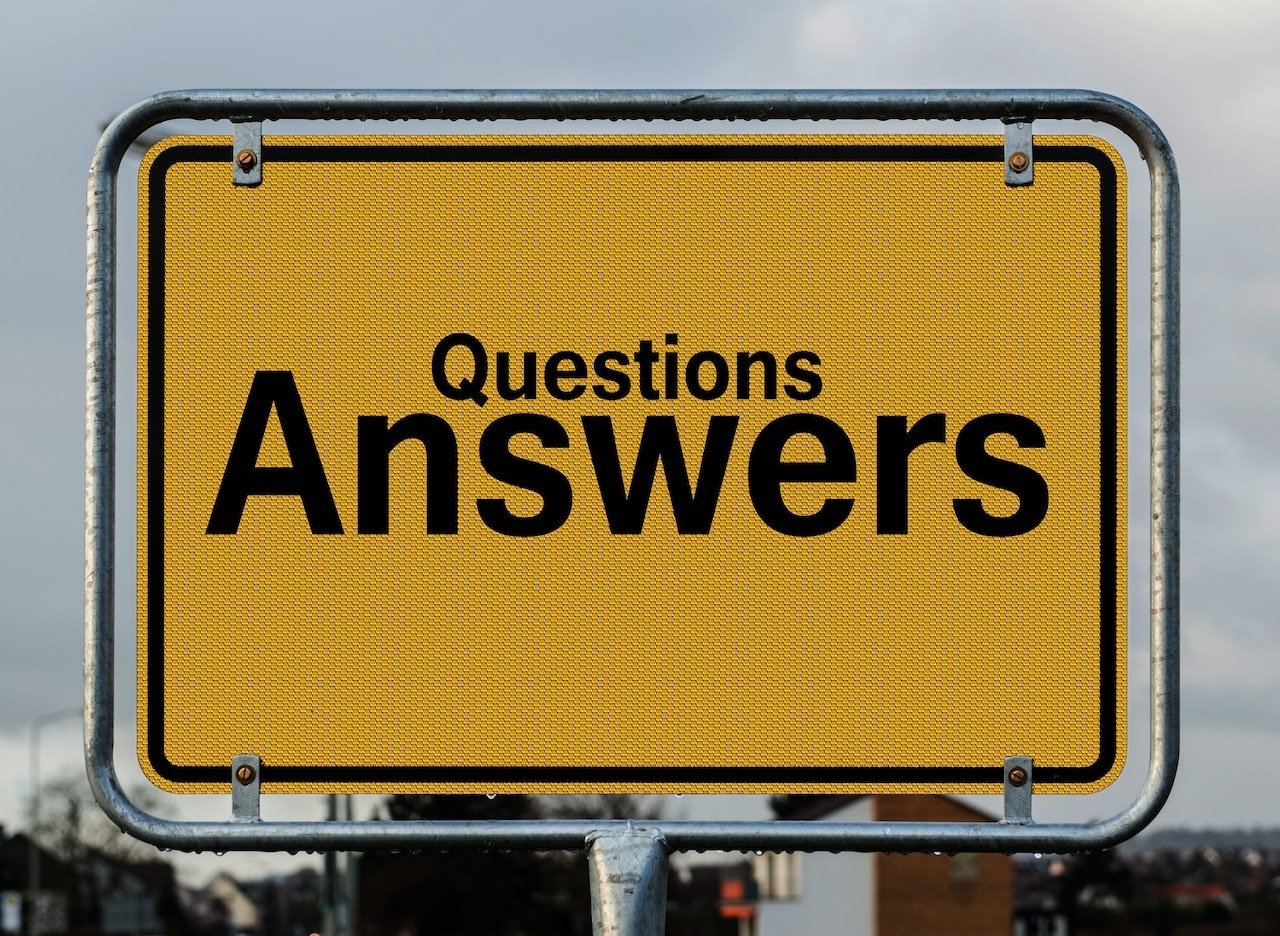
Ultimate Guide to Amplifying Your TikTok Bio with a Q and A Section
Created on 6 September, 2023 • 5 minutes read
This comprehensive guide walks you through the step-by-step process to create a dynamic and engaging Biolink page, fostering a deeper connection with your audience. Discover how to transform your TikTok bio today with EZBiolink.
Introduction to TikTok Bio Enhancement
In the ever-evolving landscape of social media, TikTok has emerged as a powerhouse platform, fostering creativity and interaction on a massive scale. One of the key elements that can significantly boost your engagement is a well-crafted bio section. But how can you make your TikTok bio more interactive and engaging? Here, we introduce you to a revolutionary tool, EZBiolink, that helps in seamlessly integrating a Q and A section in your TikTok bio, fostering a deeper connection with your audience. Let’s delve deeper into understanding how you can enhance your TikTok bio with a Q and A section using EZBiolink.
Setting Up Q&A Section in Your TikTok Bio with EZBiolink
Step-by-Step Guide to Creating a Biolink Landing Page
Setting up a Q and A section in your TikTok bio is made extremely straightforward with the help of EZBiolink. Follow this comprehensive step-by-step guide to create a dynamic Biolink landing page:
Starting with Dashboard
Once you have signed up, navigate to the dashboard where all the magic begins. The intuitive design ensures that even beginners can find their way with ease.
Creating a Link
Next, it’s time to create a link. Simply tap on the "Create link" option visible on your dashboard. It initiates the process of carving out a unique space for your TikTok bio.
Navigating to Biolink Page
Proceed by selecting the "Biolink Page" option. It lays the foundation where you can build a robust Q and A section that resonates with your audience.
Accessing the Blocks
This is where you will find the biolink landing page builder and the available blocks. Click to "Add a block".
Add the Q and A Block
Go down the list of available blocks and add the FAQ block. It is the same as Q and A.
Add your Questions and Answers
Here you can create a question and an answer. Simply add your questions and answers and tap "Update". You may add as many questions and answers as you would like. Now you can copy your biolink landing page link into your TikTok, Instagram or any other social media profile.
Understanding the URL Setup
At this stage, you will be given an ezbiolink URL, a unique address where your interactive bio will reside. Make sure to personalize it to align with your brand or personality.
Adding FAQ Block: A Detailed Walkthrough
Now that your Biolink Page is set up, it’s time to enrich it with a dynamic FAQ section. Here’s how you can do it:
Introduction to FAQ Block
The FAQ block is where you will craft a series of questions and answers that your audience might be curious about. This section allows you to build an engaging and interactive platform directly on your TikTok bio.
Clicking on "Add Block"
To add a FAQ section, start by clicking on the "Add Block" option available on your Biolink Page builder. It opens up avenues to various features, including adding a dedicated FAQ section.
Selecting the "FAQ" Block
Select the "FAQ" block to commence the process of integrating a Q and A section on your page. This step is vital to ensure that you can add an interactive Q and A section seamlessly.
Adding Questions and Answers
Now, it’s time to populate your FAQ block with relevant questions and answers. Craft questions based on popular queries and provide concise yet comprehensive answers to engage your audience better.
Utilizing the Accordion Feature Effectively
The accordion feature in the FAQ block presents a neat and organized way to display questions and answers. Here's how to use it effectively:
Understanding the Accordion Feature
The accordion feature showcases questions in a manner where answers expand when a question is tapped, providing a clean and intuitive user experience. Learn to use it effectively with tips available here.
Crafting Engaging Questions
Craft questions that resonate with your audience. Engage them by addressing common queries and concerns, and providing insights that add value to their interaction with your bio.
Providing Informative Answers
The answers should be crafted to offer valuable insights in a concise manner. Providing clear and comprehensive answers not only engages your audience but also builds trust and authority.
Enhancing User Engagement with Accordion Feature
Maximize user engagement with the accordion feature by crafting an FAQ section that is interactive, engaging, and offers value. Tips on enhancing engagement can be found here.
Tips and Tricks to Amplify Engagement through Q and A Section
Understanding Your Audience
To create a resonating Q and A section, it is essential to understand your audience's needs and preferences. Dive deep into insights and analytics offered by EZBiolink to craft questions that align with your audience's curiosity. Learn more about understanding your audience here.
Creating an Engaging Biolink Page
Your Biolink page is a dynamic space that can be personalized to resonate with your brand or personality. Here are a few tips to create an engaging Biolink page:
- Choose a theme that reflects your brand
- Add visually appealing images
- Integrate social media buttons
- Utilize the FAQ section to its fullest
For detailed guidance, visit our comprehensive guide on creating an engaging Biolink page here.
Boosting Interaction through FAQ Section
The FAQ section stands as a powerhouse of engagement. Here are some proven strategies to boost interaction through the FAQ section:
- Craft questions based on popular queries
- Provide concise yet comprehensive answers
- Update the section regularly with fresh content
- Engage with the audience by encouraging them to ask questions
Discover more strategies here.
Getting Started with EZBiolink
Your Journey Begins Here
The journey to unlock the full potential of your TikTok bio begins here. By now, you have a comprehensive understanding of setting up a Q and A section in your TikTok bio using EZBiolink. It's time to take action and redefine your online engagement.
Sign Up to Experience the Transformation
Your first step to transforming your TikTok bio begins with signing up for EZBiolink. Become a part of the community that is redefining digital interaction. Sign up now to embark on a journey of enhanced engagement and interaction.
Explore the Dynamic World of EZBiolink
EZBiolink hosts a plethora of features designed to boost your online presence. Explore the dynamic functionalities and tools that can amplify your engagement manifold. Begin your journey with EZBiolink by signing up here.
Transform Your TikTok Bio Today!
Don't just stop at creating content. Go a step further by transforming your TikTok bio into a powerhouse of engagement with EZBiolink. The world of enhanced interaction awaits you. Make the smart move and sign up today!